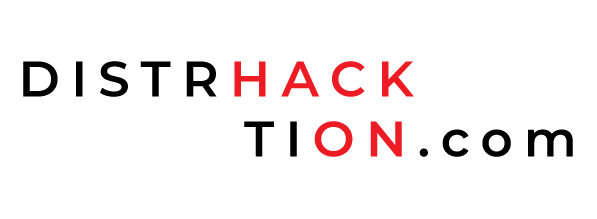In this tutorial, we will learn How to create Device Groups in Symantec Endpoint Security Cloud Console. Organizing devices into groups allows for more efficient management, policy enforcement, and targeted security measures. This step-by-step tutorial guides you through the process of creating device groups in the Symantec Endpoint Security Cloud Console.
How to Create Device Groups in Symantec Endpoint Security Cloud Console
By following the below steps you will be able to create device groups in Symantec Endpoint Security (SES) Cloud Management Console. By default, you will find one root group present, Named Default. Only Child group you can create under the Default. You can also Rename the Device Groups including the Default group.
Step 1: Log-in to your Symantec Endpoint Security (SES) Cloud Management Console.
Log in to your Symantec Endpoint Security Cloud Console using your credentials. Once logged in, you will be presented with the main dashboard.
Step 2: Navigate to the Device Group Section
From the left-side menu click on the “Device” section. This is where you can manage and create device groups.
Step 3: Go to the Device Groups Section.
Locate and click on the “Device Groups” section in the console. This is where you can manage and create device groups.
Step 4: Create a New Device Group
Click on the More Actions option, and from the drop-down menu click on Create Child Group.
In the Create Child Group dialog box specify a Device Group Name and Description for the group. Choose a name that clearly represents the purpose or characteristics of the devices that will be part of the group. The description can provide additional context or details.
Click on Create.
Step 5: Review the Device Group.
Under the Group Hierarchy section, you will find your newly created group under Default Root Device Group.
To create further child groups follow the same steps as above. Make sure you select the correct Device Group first, under which you want to create further Child Device Group. If you want to create another Device Group under Default root Group, select it first. This will create another group which will be parallel to the previous group that you have created by following the previous section.
Creating device groups in the Symantec Endpoint Security Cloud Console empowers organizations to efficiently manage and secure their endpoint devices. By following the step-by-step guide outlined above, you can organize devices based on specific criteria, apply policies uniformly, and enhance overall security. Leverage the power of device groups to streamline management and bolster protection in your Symantec Endpoint Security deployment.