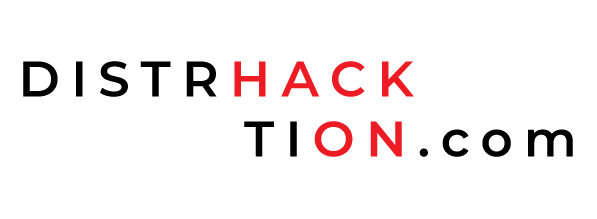In this tutorial, we will learn How to Create an Administrator in Symantec Endpoint Security Cloud Console. And How to configure Role in Symantec Endpoint Security Cloud Console.
Before we start, make sure you are login with a Super Administrator account. Because, only Super Administrators, have the authority to create administrator accounts and assign them specific roles. The role we assign to an administrator account defines the administrator account’s privileges. By default, the Symantec Endpoint Security cloud console includes multiple default roles. we can also create custom roles as needed.
How to Create an Administrator in Symantec Endpoint Security Cloud Console
Step 1: Log in to your Symantec Endpoint Security (SES) Cloud Management Console.
Log in to your Symantec Endpoint Security Cloud Console using your credentials. Once logged in, you will be presented with the main dashboard.
Step 2: Go to Settings.
Click on the Gear sign from the left-side menu to view Settings.
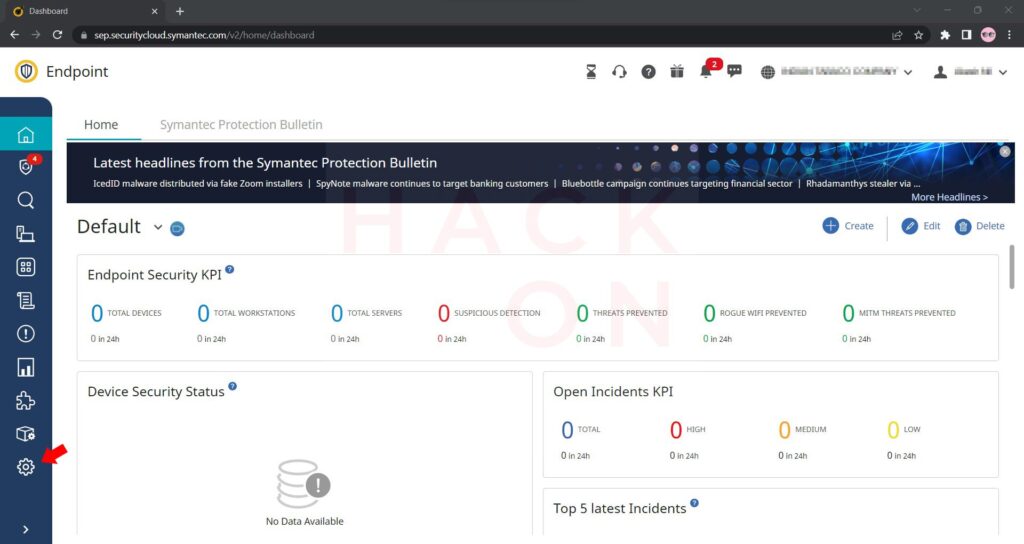
Step 3: Go to Administrators and Roles in Symantec Endpoint Security Cloud Console.
Once you are on the Settings page, locate the Administrator and Roles and click on it.
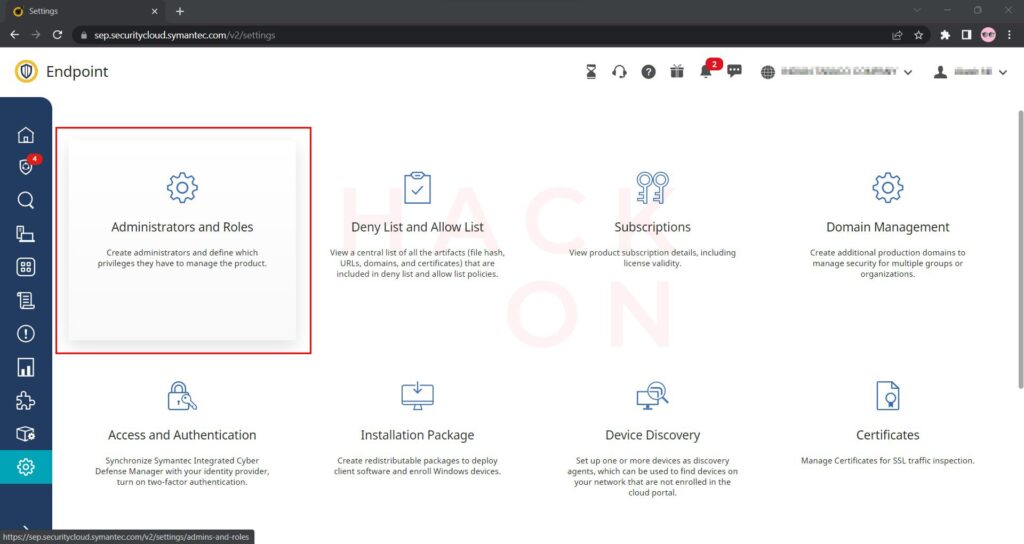
Step 4: Create an Administrator in Symantec Endpoint Security Cloud Console.
Look for the option Create Administrator and click on it.

On this page, fill in the Administrator’s First Name, Last Name and E-Mail.
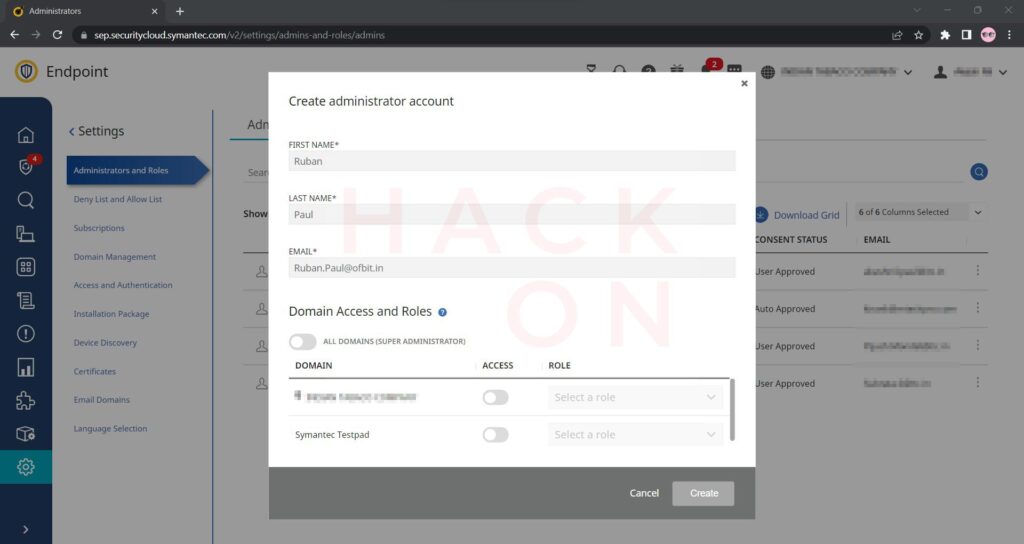
Next, we have to configure the Role.
How to Configure Role in Symantec Endpoint Security Cloud Console
Continue with the previous screen, we will now configure Role in Symantec Endpoint Security Cloud Console. Under Domain Access and Roles, we have the option to assign a Role to the Administration that we are creating.
Step 5: Configure Domain Access and Roles.
We can configure access to individual domains, and select the administrator role in each domain.

Here, another option is to enable the Super Administrator role. Super Administrator by default has access to All Domains. Click on the toggle button to configure the Super Administrator Role.
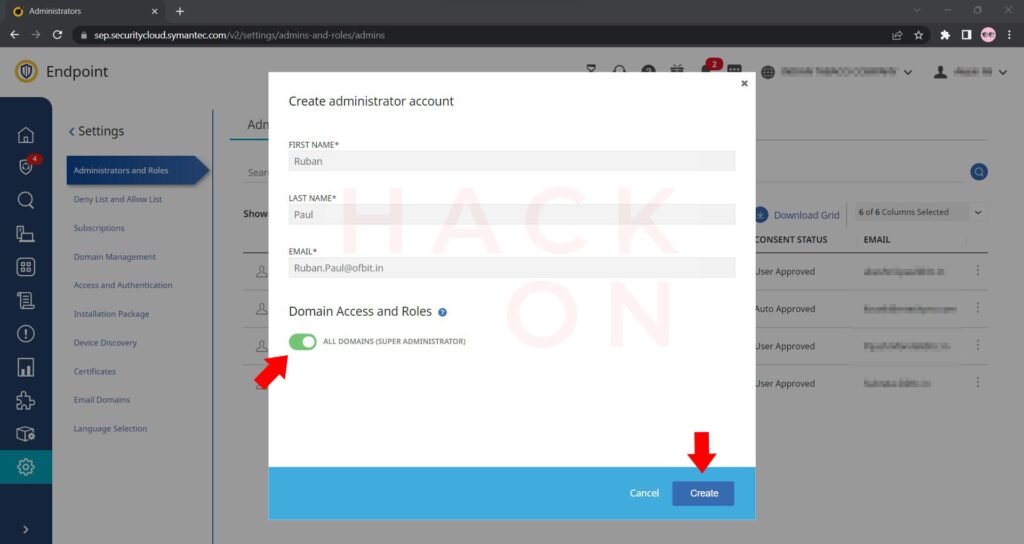
Once you have configured the role as per your requirement, click on the Create button.
Remember to follow best practices when granting administrative privileges. Additionally, limit administrative access to only those who require it for their specific roles.